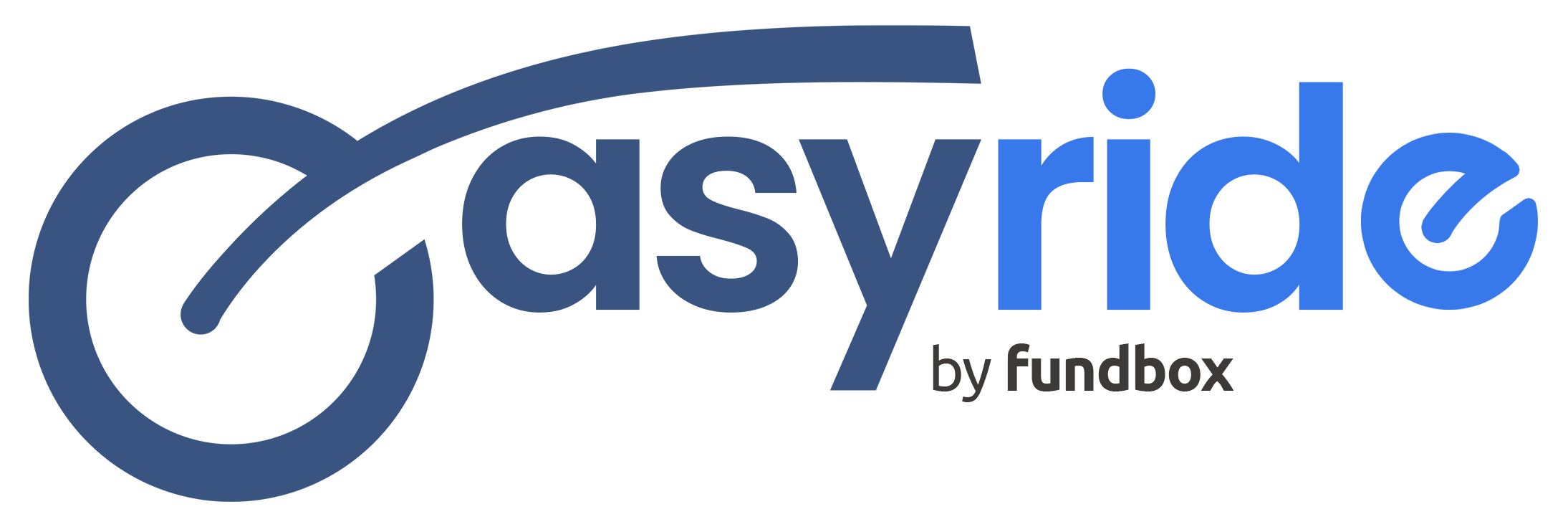
Easyride User Guide
Get the most out of your Easyride experience with our comprehensive user guide. Whether you’re just getting started or looking to explore advanced features, we’ve got you covered every step of the way.
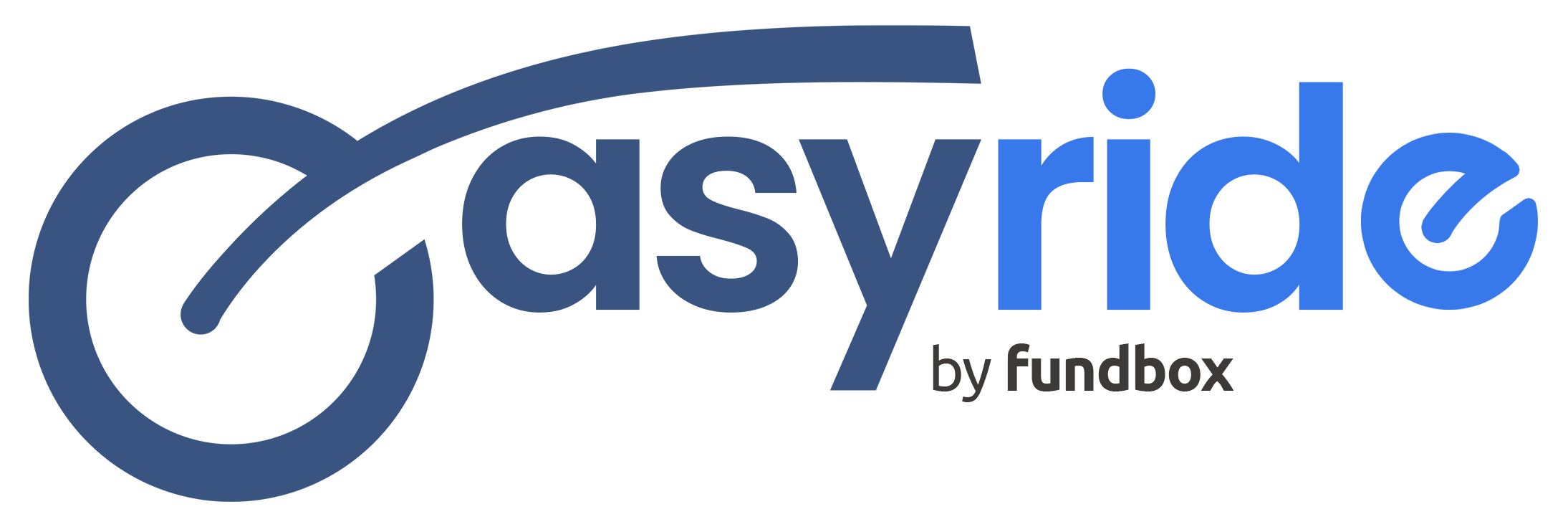
Get the most out of your Easyride experience with our comprehensive user guide. Whether you’re just getting started or looking to explore advanced features, we’ve got you covered every step of the way.
This step is necessary for loan approval. Please ensure your Singpass Access is ready.